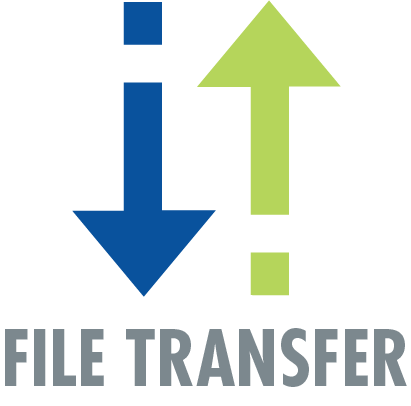Time for a checkup! Take a few minutes to make sure your LinkedIn settings are in line with your business and personal strategy. It will save you time and will make you more effective on LinkedIn as well as protect you from LinkedIn faux pas. (No one wants to look like a stalker, right?)
1. Tired of seeing someone’s silly status updates?
We all have some people in our networks that seem to spend all day on LinkedIn treating it like a Twitter account. It can be very annoying. The good news is you can put a stop to it. When you view one of the unwanted status updates on your home page, move the cursor to the top right of the update and click “Hide” and you will no longer see updates from that member.
2. Don’t want your network to be updated every time you make a change to your profile?
If you are working on your profile and making multiple changes, you probably don’t want LinkedIn to report and announce every single change immediately after it is made. In this case, you can turn the feature off while you are making changes and then back on again when you are ready. To do this click on the thumbnail of your profile photo in the top right of the page. This is called “Account & Settings.” Select Privacy & Settings > Profile > Turn on/off your activity broadcasts.
3. Don’t want people to see your connections?
Allowing your friends to see who your connections are is a valuable step in the networking process. However, there are still some people out there who, for one reason or another, don’t wish to make their connections public. To change your current settings: Go to Account & Settings > Profile > Select who can see your connections.
4. Don’t want other people to know when you’ve viewed their profile? Go anonymous!
Some may see it as a benefit to making connections, but some people don’t want others to know they’ve been ‘stalking’ their profiles. If you want to change these settings, go to Account & Setting > Profile > Privacy Controls, Select what others see when you’ve viewed their profile. Here you can select “You will be totally anonymous.”
5. Sick of group emails?
You have full control over which groups you receive email notifications from and the frequency with which you receive them. You keep track of a handful of groups, and let the updates from the other ones go. Manage this option by going to Account & Settings > Groups, Companies, & Applications > Set the frequency of group digest emails.
FORMost Graphic Communications
301-424-4242